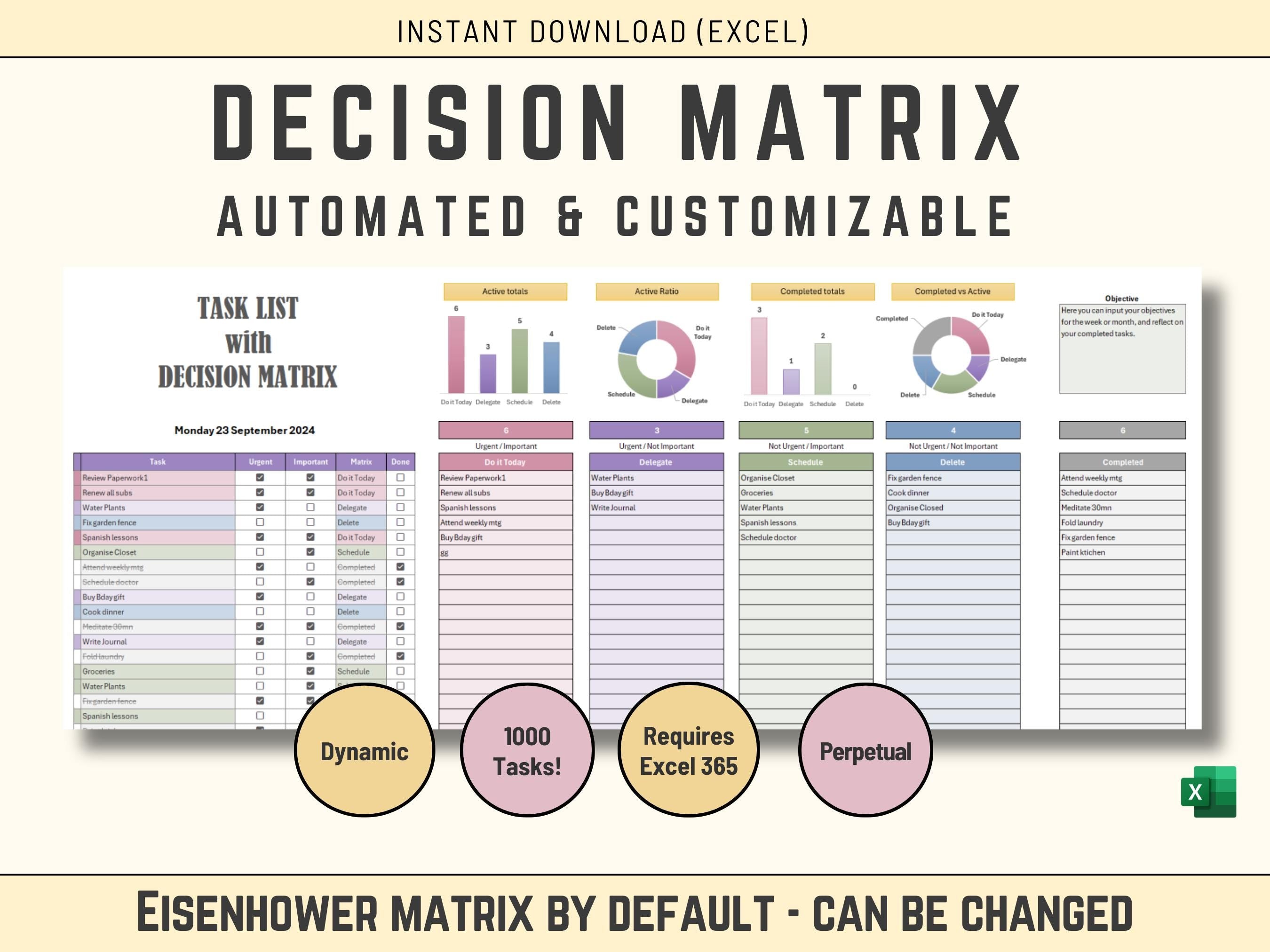
This Decision Matrix or Eisenhower Matrix Excel-based tool is designed to help you effectively manage your tasks by prioritizing them based on urgency and importance. It uses the Eisenhower Matrix to categorize tasks into four quadrants: Urgent and Important, Urgent but Not Important, Not Urgent but Important, and Not Urgent and Not Important. This visual representation helps you focus on the most critical tasks while managing your time efficiently.
It is important to note that:
1. The Eisenhower Model can be changed, this tool is customizable
2. There are 2 versions attached to this Product,
- One with Y/N cells,
- and one with Tick boxes.
Tick boxes can only be used if your version of Excel is compatible with Tick boxes (most versions of Excel 365).
✅𝙒𝙝𝙖𝙩'𝙨 𝙞𝙣𝙘𝙡𝙪𝙙𝙚𝙙
1 Microsoft EXCEL Spreadsheet fully Accessible
✅𝙄𝙣𝙨𝙩𝙧𝙪𝙘𝙩𝙞𝙤𝙣𝙨
The Excel is not difficult to use, but I provide some basic instructions on how to use the Spreadsheet. See subtract below.
✅𝙎𝙪𝙥𝙥𝙤𝙧𝙩
You get my full support with your purchase. I will provide you with my email address to enable you to contact me directly.
1. Input Tasks:
Task Name: Enter the specific task or activity in the designated column.
Urgent: Check the box if the task is urgent and requires immediate attention.
Important: Check the box if the task is important and contributes to your long-term goals.
2. Categorize Tasks:
The tool will automatically categorize your tasks based on the "Urgent" and "Important" checkboxes into the corresponding quadrants of the Eisenhower Matrix.
3. Prioritize Tasks:
Do It Today: Focus on tasks in the "Urgent and Important" quadrant. These are the most critical tasks that require immediate attention.
Schedule: Schedule tasks in the "Important but Not Urgent" quadrant for a later date.
Delegate: If possible, delegate tasks in the "Urgent but Not Important" quadrant to someone else.
Delete: Consider deleting tasks in the "Not Urgent and Not Important" quadrant if they are not essential.
4. Track Progress:
Use the "Completed" checkbox to mark tasks as completed.
The tool will automatically update the charts and graphs to show your progress and identify areas for improvement.
5. Adjust and Refine:
Regularly review your task list and adjust priorities as needed.
Use the "Schedule" column to set deadlines for tasks.
Experiment with different categorization methods to find what works best for you.






