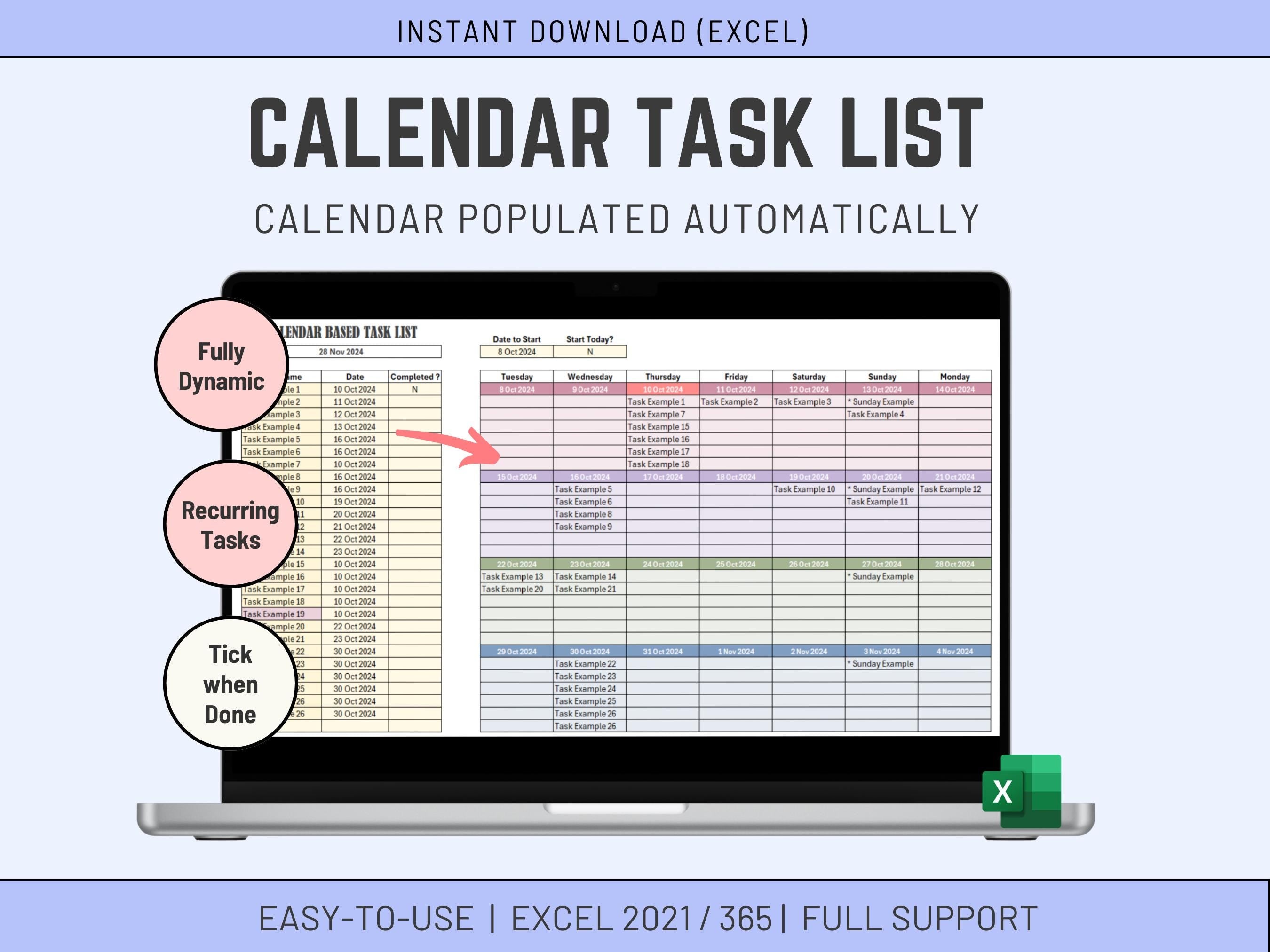
This Calendar Based Task Tracking Excel tool allows you to input tasks (including Recurring weekly tasks), set due dates, and track progress seamlessly. With the ability to add recurring tasks and visualize your schedule on a calendar, you'll gain valuable time and efficiency in your daily life.
⚠️ This Product requires Excel 2021 or Excel 365 to function properly
✅𝙒𝙝𝙖𝙩'𝙨 𝙞𝙣𝙘𝙡𝙪𝙙𝙚𝙙
1 Microsoft EXCEL Spreadsheet fully Accessible
✅𝙎𝙪𝙥𝙥𝙤𝙧𝙩
You get my full support with your purchase. I will provide you with my email address to enable you to contact me directly.
✅𝙄𝙣𝙨𝙩𝙧𝙪𝙘𝙩𝙞𝙤𝙣𝙨
The Excel is not difficult to use, but I provide some basic instructions on how to use the Spreadsheet.
See instructions below:
User Guide for the Automated Task List
Getting Started
** Only the Cells with Yellowish background can be updated **
Input Tasks: Enter your tasks into the designated area. Each task should be on a separate line.
Set Start Date: Choose the desired start date for your calendar:
- If you want todays date, input Y in the "Use Todays date" cell
- If you input N in that cell, you must input a date under "Date to Start"
Add Recurring Tasks: If you have recurring weekly tasks, list them under the "Recurring Tasks" section. Specify the day of the week (Monday, Tuesday, etc.) when these tasks should occur.
Adjust Task Dates: If you need to change the due date of a task, simply edit the date in the "Date" column.
Using the Calendar
View Tasks: The calendar will automatically populate with your tasks based on the start date and due dates you've entered.
Check Completion: Mark a task as completed by placing a checkmark in the "Completed?" column. The completed task will be visually indicated on the calendar.
View Recurring Tasks: Recurring tasks will appear on the calendar on the specified days of the week with a * in front of them. note those tasks cannot be flagged as completed as the system will not know which week they are completed for. If you need to flag recurring tasks, you will need to input them A task on the task list.Additional
Data Validation
Calendar Range: The calendar has a specific range. If a task falls outside this range, it will be indicated with a different coloring on the task list
Overlapping Tasks: If there's not enough room on a particular day for all scheduled tasks, tasks that could not fit in will be indicated with a different coloring on the task list
Look and Feel
You can change the look and feel of the Spreadsheet by selection other colors under Page Layout / Colors.
You can also try to change the Theme Page Layout / Theme but results can be unpredictable!!
For more information changing the Look and Feel you can refer to this video here:
https://youtu.be/0iPi2krmVjM









