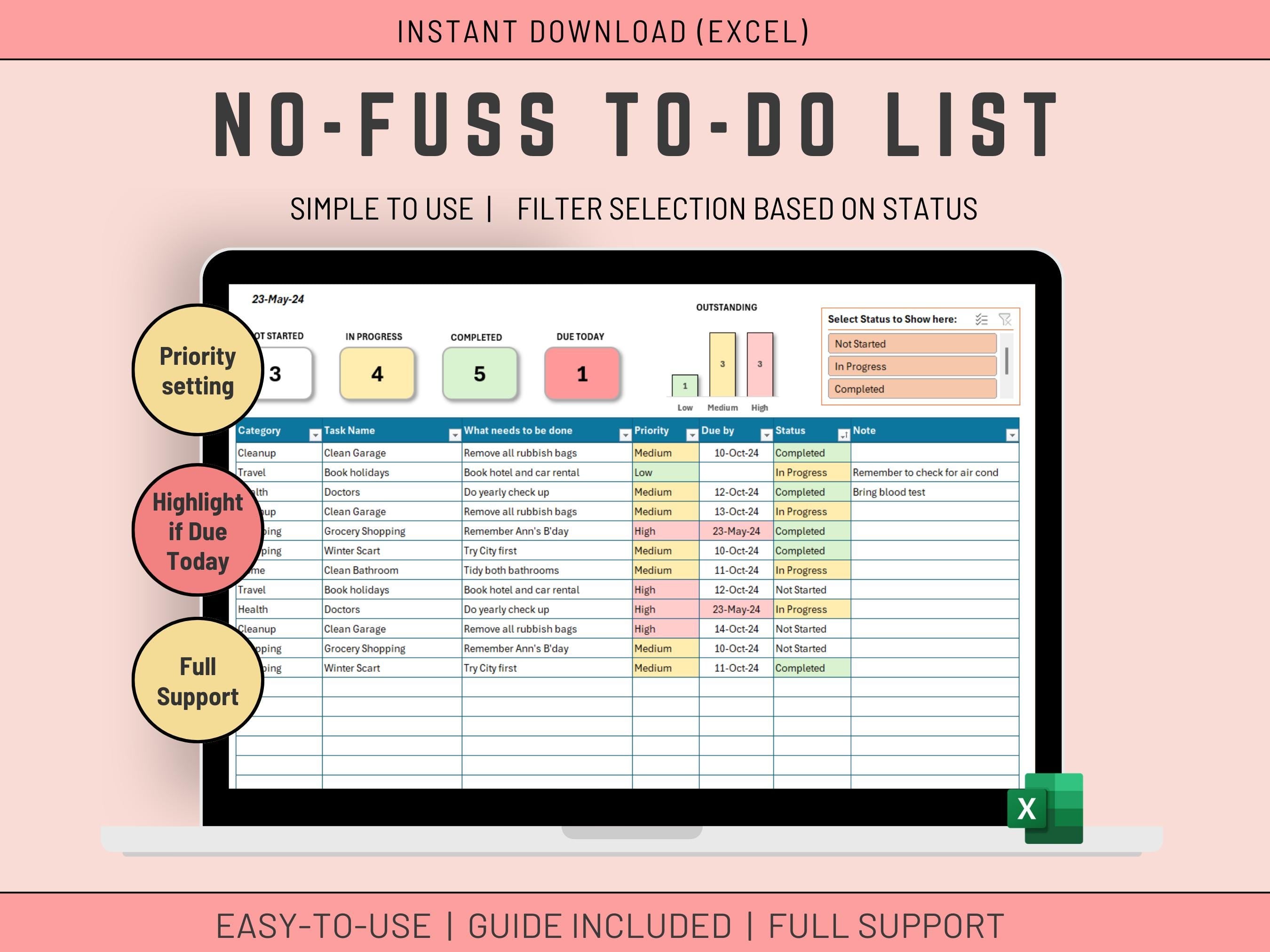
This powerful Excel template is your one-stop shop for organized to-do lists. No complex formulas needed - simply input your tasks, categorize them, and prioritize with a single click!
- A Smart Slicer allows you to quickly highlight all outstanding tasks.
- Clear and Customizable: Easily input details like task name, description, priority, due date (optional), and notes.
- Visual Organization: Identify urgent tasks with automatic due-date highlighting and filter tasks by status using the intuitive Slicer feature.
- Totals shown at the top of the Screen for quick overview
- Easy Updates: Mark tasks as completed directly in the table for instant progress tracking.
- Expandable Space: Add new tasks seamlessly as your workload grows.
✅𝙒𝙝𝙖𝙩'𝙨 𝙞𝙣𝙘𝙡𝙪𝙙𝙚𝙙
1 Microsoft EXCEL Spreadsheet fully Accessible
✅𝙄𝙣𝙨𝙩𝙧𝙪𝙘𝙩𝙞𝙤𝙣𝙨
The Excel is not difficult to use, but I provide some basic instructions on how to use the Spreadsheet.
✅𝙎𝙪𝙥𝙥𝙤𝙧𝙩
You get my full support with your purchase. I will provide you with my email address to enable you to contact me directly.
FULL INSTRUCTIONS
The To Do List Tab is the only tab you need to use. The other tabs are for Calculations.
INPUTTING TASKS IN TO DO LIST
1. in the TO DO list tab, input:
- The Category of Task (Optional)
- The Task Name
- Description (Optional)
- Priority using the available Selection
- Due by (Optional) this will allow the system to highlight when a task is due today.
- Status using the available Selection
- Note (Optional)
UPDATING TASKS
You can update tasks directly in the table. Just change the Status to completed when the task is completed!
SELECTING TASK STATUS WITH THE SLICER
- The Slicer located at the top right of the To Do List tab is an Excel Add on very easy to use. Just Click on the Status you want to select.
- To do multiple selection just click on the 3 tick Symbol at the top of the Slicer.
- Overall the best way to get to know the slicer is to try it and click on everything! You won't break anything...
NOTES
- If you run out of space for your tasks, you can add more tasks by doing one of the below:
- Click anywhere you want to add the task in the table, and Select Insert / Row.
- Start to enter a task under the last task of the table. The system will automatically know you are trying to enter a new task
- When a task is due for today AND is not completed, the Due Date for that task will show in red.
- If you want to start with a fresh list, ensure that you have all tasks showing and clear all the tasks by selecting them and pressing the Delete button.








