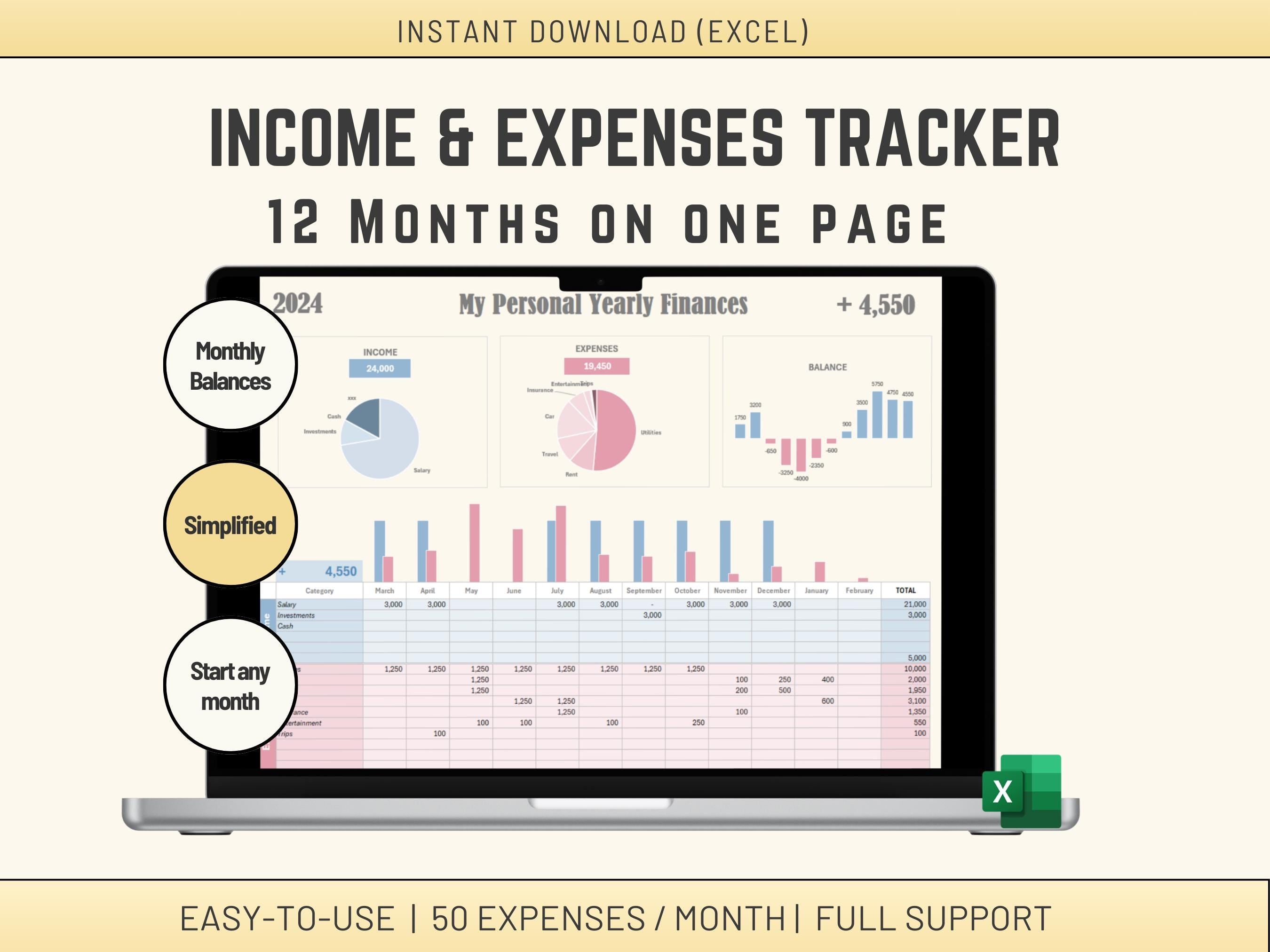
12 month Yearly Finance Excel Template for Personal or Business Money Management - All on one page.
Powerful and user-friendly Personal Finance Tracker for Excel! This downloadable spreadsheet simplifies budgeting and helps you gain valuable insights into your spending habits.
Benefits:
- No more changing tabs to find what you are looking for: All on one page!
- Check all your monthly totals and Balance in one go
- Start any month of the year
- Reuse category for quick input
Features:
Track Income & Expenses: Easily record income across four categories, month by month.
Flexible Expense Management: Log expenses directly on the Dashboard
Visualize Your Finances: Gain clarity with clear charts that show monthly income vs. expenses and overall spending breakdown.
Monitor Savings: Track your monthly savings progress at a glance.
Easy to Use: No complex formulas needed! This intuitive system is perfect for Excel beginners.
Yearly Planning: Covers a full year for comprehensive financial tracking.
Benefits:
Save Time & Money: Manage your finances efficiently and avoid costly budgeting software.
Gain Control: Get insights into your spending habits and make informed financial decisions.
Peace of Mind: Feel empowered knowing your finances are organized and under control.
This downloadable Excel file is yours to keep and customize for your needs.
Note: Basic understanding of Excel is recommended.
✅𝙒𝙝𝙖𝙩'𝙨 𝙞𝙣𝙘𝙡𝙪𝙙𝙚𝙙
1 Microsoft EXCEL Spreadsheet fully Accessible
✅𝙎𝙪𝙥𝙥𝙤𝙧𝙩
You get my full support with your purchase. I will provide you with my email address to enable you to contact me directly.
✅𝙄𝙣𝙨𝙩𝙧𝙪𝙘𝙩𝙞𝙤𝙣𝙨
The Excel is not difficult to use, but I provide some basic instructions on how to use the Spreadsheet.
1. in the Settings tab, input the Title, Year and the Mont Sequence you want to use. You can leave the Mont sequence as is if you start from January.
INCOME
2. In the Dashboard tab, input your income under Income Direct input (RED rectangle on the right). You can change the category name directly in this spreadsheet.
EXPENSES
3. In the Dashboard tab, you can also input Expenses categories and amounts directly (Green rectangle)
The rectangle in Yellow will be populated by your Detailed Expenses.
NOTES
- You can click on the + in the left Margin should you want to input more Direct Input Expenses.
- A cell will be highlighted in red when you have erased a formula by mistake. Check its value from the source Excel and fix the issue.
- You can change the Look & Feel by playing with Page Layout / Colors in the Excel Menu







