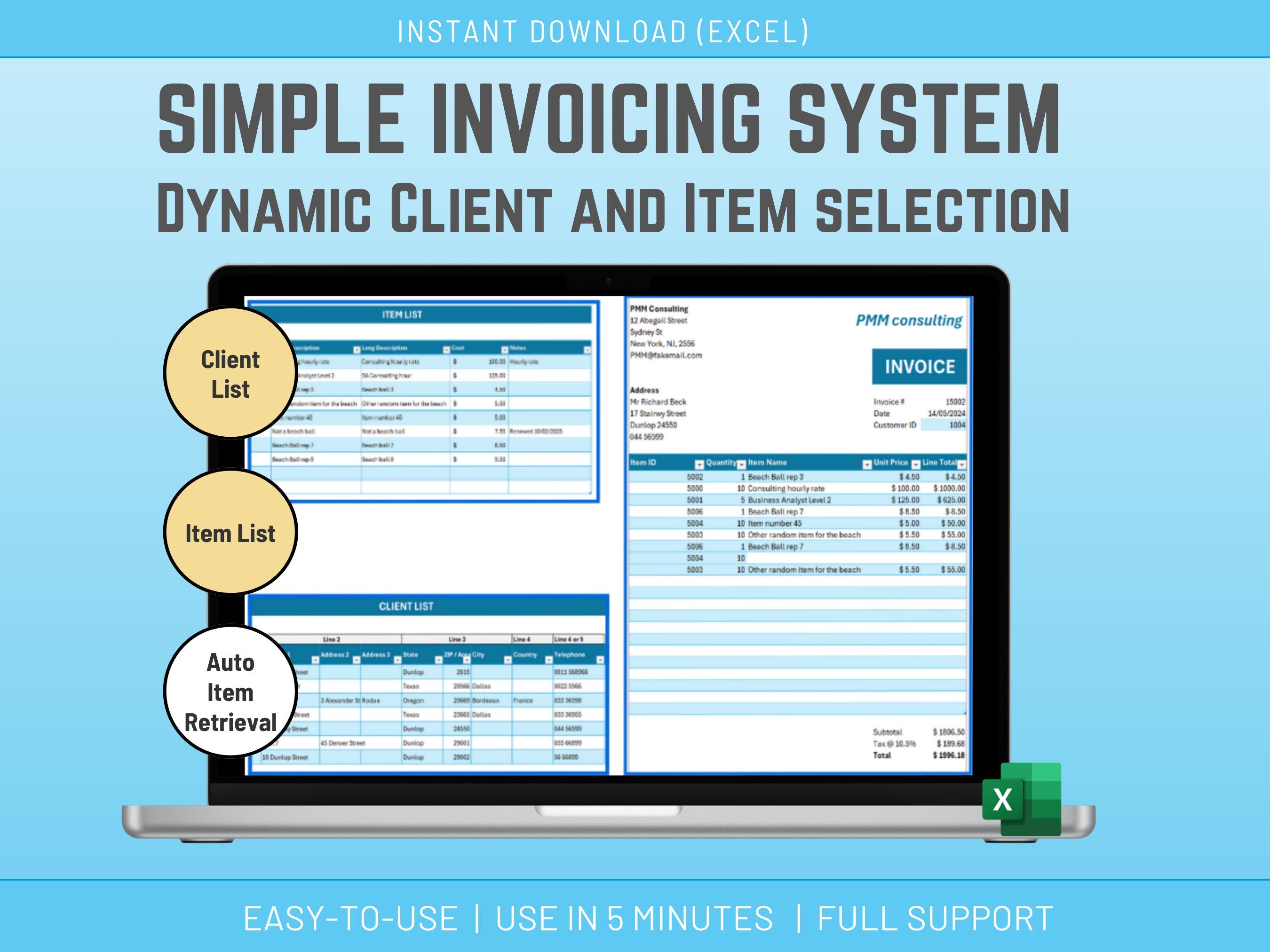
Excel Invoicing Utility and Excel Invoice Template and system in Excel. This template allows you to create and invoice based on a product and Client list. That is not all Excel takes care of the calculations for you. With a few clicks tax is automatically added and the final total is presented with everything included.
To ensure a smooth printing experience we'll even set a dedicated printing area keeping your invoices clean and professional.
✅𝙒𝙝𝙖𝙩'𝙨 𝙞𝙣𝙘𝙡𝙪𝙙𝙚𝙙
1 Microsoft EXCEL Spreadsheet fully Accessible
⚠️ This Product requires Excel 2021 or Excel 365 to function properly
✅𝙎𝙪𝙥𝙥𝙤𝙧𝙩
You get my full support with your purchase. I will provide you with my email address to enable you to contact me directly.
✅𝙄𝙣𝙨𝙩𝙧𝙪𝙘𝙩𝙞𝙤𝙣𝙨
The Excel is not difficult to use, but I provide some basic instructions on how to use the Spreadsheet.
Detailed instructions:
1. in the Settings tab, input the Tax rate and up to 3 lines of what you want on the bottom of the invoice.
Your address and logo, Company name can be input directly on the invoice.
2. In the Clients tab, input your client ID and details. DO NOT CLEAR the current address, it will be replaced. If you do not have client IDs just input something short you will use to access the client details from the invoice tab.
3. In the Items tab, input your Products/Items detail. If you want to start fresh, you can clear the Item ID and Quantity columns as shown circled in red on the right picture. DO NOT CLEAR the other columns as they hold formulas.
As for Clients, if you do not have Item IDs, just input a short Description of the item in the Item ID cell. You will use it to acess the Item from the invoice tab.
4. Generate your invoices.
- Input the Customer Id in the light blue field on the invoice tab - that should bring back your client detail. If you do not have a Country, the 4th address line will be generated with the Phone # if any.
- Input a new invoice number.
- For each line item, select the item # from the drop down menu, and input q quantity for each line item.
5. Print your invoice.
- There is a print area set, so you should not have to change anything when you print your invoice.
Notes:
- If you run out of lines on your invoice you can right click on an invoice line item and select Insert/Table row.
- You can change the Look & Feel by playing with Page Layout / Colors in the Excel Menu









