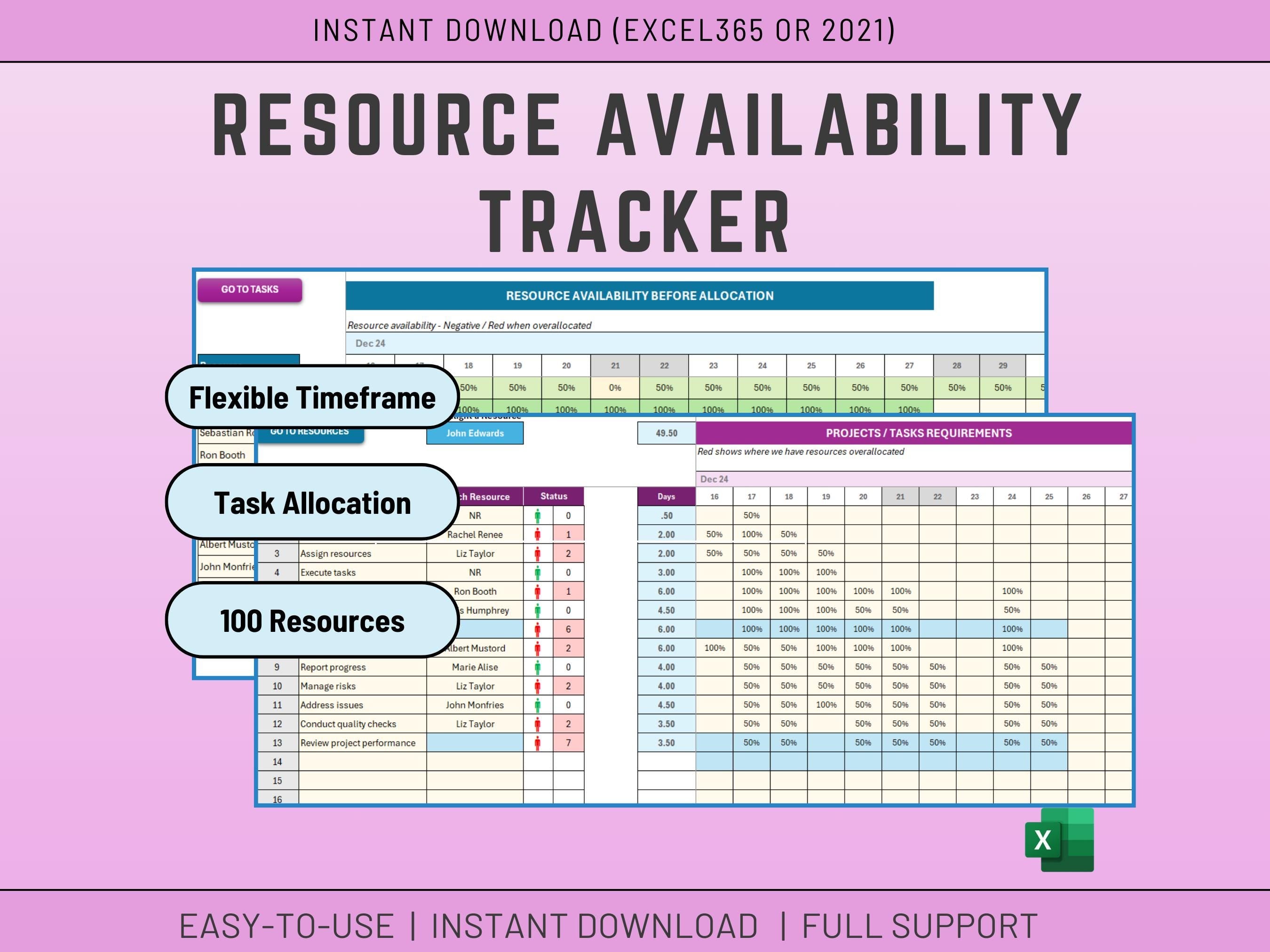
Capacity Planning Spreadsheet and Resource Planning for your project resources is a critical part of your project success. Automate resource allocation and identify potential overbooking issues before they arise.
𝘾𝙝𝙚𝙘𝙠 𝙑𝙚𝙧𝙨𝙞𝙤𝙣 2 𝙬𝙞𝙩𝙝 𝙁𝙪𝙡𝙡 𝘿𝙖𝙨𝙝𝙗𝙤𝙖𝙧𝙙, 𝘼𝙪𝙩𝙤𝙢𝙖𝙩𝙚𝙙 𝙩𝙞𝙢𝙚𝙡𝙞𝙣𝙚𝙨 𝙖𝙣𝙙 2 𝙇𝙞𝙘𝙚𝙣𝙨𝙚𝙨
Version 2:
𝘾𝙝𝙚𝙘𝙠 𝙑𝙚𝙧𝙨𝙞𝙤𝙣 3 𝙬𝙞𝙩𝙝 𝙁𝙪𝙡𝙡 𝘿𝙖𝙨𝙝𝙗𝙤𝙖𝙧𝙙, 200 𝙏𝙖𝙨𝙠𝙨, 30 𝙍𝙚𝙨𝙤𝙪𝙧𝙘𝙚𝙨 𝙖𝙣𝙙 10 𝙇𝙞𝙘𝙚𝙣𝙨𝙚𝙨
Version 3:
Check the Resource Management bundle here
How it works on a High Level:
- Input Resource names and Availability
- Input Project or Task Requirements
- The system will then show where there is overallocation of a resource, or if a task does not have enough Resource.
Features:
- Visual Allocation: Easily assign tasks to resources and track their availability in real-time.
- Highlight Resource: Quickly identify resource availability for specific tasks using the "Highlight a resource" function.
- Red Flag System: Flag potential resource shortages with color-coded alerts.
- Pick up the period you want: Days, Weeks or Months. There are 52 periods included.
✅𝙒𝙝𝙖𝙩'𝙨 𝙞𝙣𝙘𝙡𝙪𝙙𝙚𝙙
1 Microsoft EXCEL Spreadsheet fully Accessible (𝗘𝘅𝗰𝗲𝗹 𝟮𝟬𝟮𝟭 𝗼𝗿 𝗘𝘅𝗰𝗲𝗹 𝟯𝟲𝟱 𝗥𝗲𝗾𝘂𝗶𝗿𝗲𝗱)
✅𝙄𝙣𝙨𝙩𝙧𝙪𝙘𝙩𝙞𝙤𝙣𝙨
The Excel is not difficult to use, but I provide some basic instructions on how to use the Spreadsheet.
✅𝙎𝙪𝙥𝙥𝙤𝙧𝙩
You get my full support with your purchase. I will provide you with my email address to enable you to contact me directly.
FULL INSTRUCTIONS:
GETTING STARTED
- As a rough rule, only cells with a very pale yellow can be updated.
- The only exception if for the 52 periods. You need to change this on the Task Tab.
- Periods can obviously be whatever you choose (Days, weeks, Months).
- Do not change the Period in the Resources tab, as the period there gets picked up from the Tasks tab.
RESOURCING
1. in the Resources tab, input the Name and weekly availability of your resources n the Table. 100% means fully available for the week.
The Resource table duplicated will show you Resource availability AFTER allocation.
TASKS
2. In the Tasks tab, input your task names and select the Resource for that task.
(Input/Select NR if no resource is Required)
- You can then input the Requirements for that task each week. 100% means that task needs one resource full time for that week.
- If a task requires more than one resource, you need to enter that task twice and allocate a resource for each line.
- If a percentage is showing in red, it means the task does not have enough resource for that period and resource.
- When there is a red man showing, it just means there is not enough resource for that task (and the amount of periods without sufficient resource is showing in the next column.
- If you want to highlight a resource on the Task list you can use the "Highlight a resource" function in blue and select a resource.
NOTES
- You can add more Tasks and resources by clicking on the + sign in the margin










